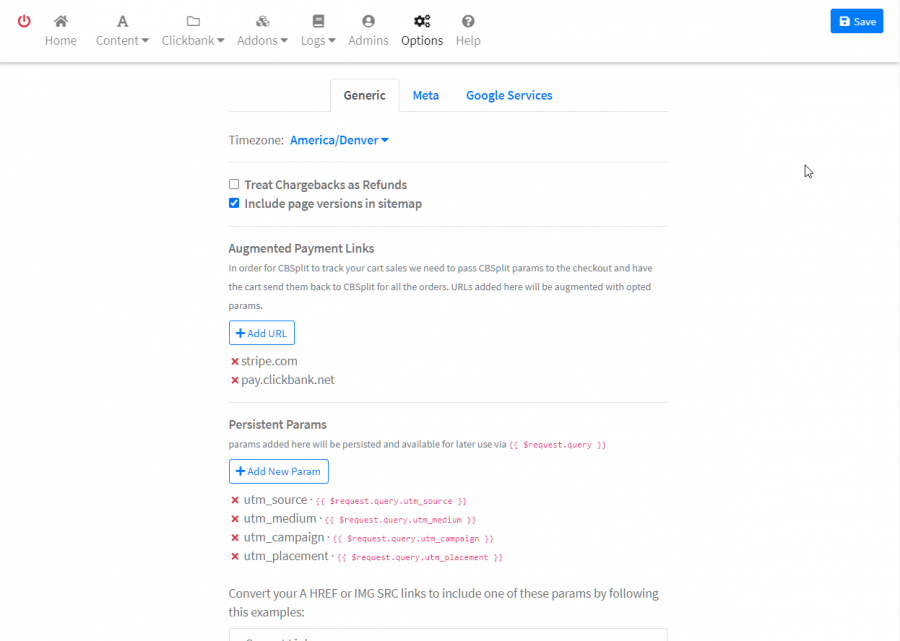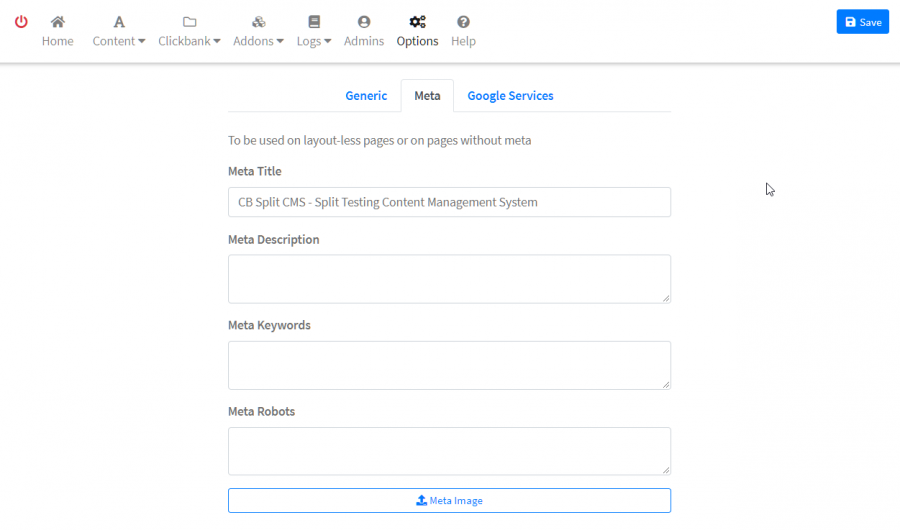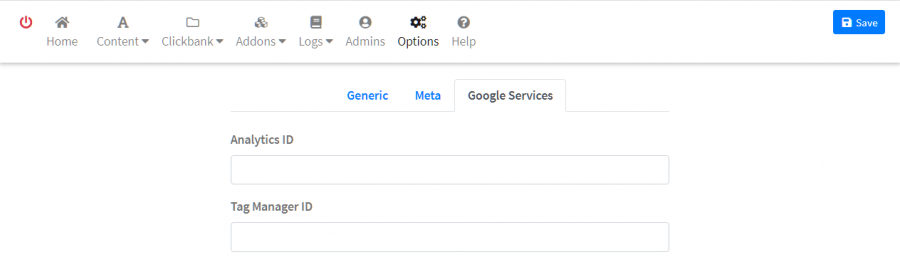CB Split - Admin Options
In your website admin ( yourdomain-com.cbsplit.com/admin or yourdoain.com/admin after you point your DNS to ns1/ns2.rackco.com ) the top menu at the far right you will see “Options”.
Click “Production”. Then Select the “ClickBank” Tab. It should look like this.
Username - this is your ClickBank account name.
Developer Key - you can get this from the clickbank admin ( https://accounts.clickbank.com/login.htm ) under “Account Settings” or from your master account login after you jump to the account related to this site.
Should Look like this: DEV-XXXXXXXXXXXXXXXXXXXXXXXXXXXXXXX
Clerk Key - if you have a single account, obtaining the clerk key is simple, it is found in the same spot as the Developer Key above. If you have a “Master Account” its a bit more complicated. You will need to a user in your master account of the TYPE API user. Then give this user READ permissions to your correct sub-accounts PRODUCTS.
Secret Key - Your INS Secret is something that you create. Copy your INS secret from the Clickbank Admin and then copy the URL we provide you below the input field for the Secret Key, into your clickbank admin and verify the URL and hit save. The following instructions are copied from the ClickBank website.
Testing and Enabling Your URL ( for INS notifications )
To enable Instant Notifications, you must enter your Secret Key ( they mean you must create one if you don't already have one ), test the connectivity and successful processing of the URL parameters between ClickBank and your server, and save your changes.
To test and enable your URL:
- Log in to your ClickBank account.
- Click the Vendor Settings tab.
- Click My Site.
- Find the Advanced Tools section and click Edit.
- Enter your secret key in the Secret Key field. Your secret key is a string of up to 16 characters, including numbers and capital letters, that you create. Your instant notifications will be encrypted using your secret key. See the Encryption section for more information.
- Click Save Changes.
- Find the Advanced Tools section and click Edit.
- Enter your URL in the Instant Notification URL field. ( URL is provided on CBSplit Options > Production > ClickBank )
- Click Test URL to the right of the URL.
- If the test was successful, the URL is marked as Verified next to the URL field.
- If the test was not successful, troubleshoot possible problems with connectivity or your application before retrying. A URL cannot be used until it has been tested successfully.
- Click Save Changes.
- Instant Notification transmissions begin immediately for all verified URLs.
Disabling Instant Notifications
You can disable the feature to prevent notifications from being sent by removing your URL. You can re-enable the feature later.
- Log in to your ClickBank account.
- Click the Vendor Settings tab.
- Click My Site.
- Find the Advanced Tools section and click Edit.
- Remove the URL from the Instant Notification URL field.
- Click Save Changes.